Creating your API Keys
Once you've gone through the onboarding process and your sandbox account is active, you'll be able to generate your API keys through the BVNK portal.
Navigate to the Manage Account page and select "API integration" and select "Generate API Key"
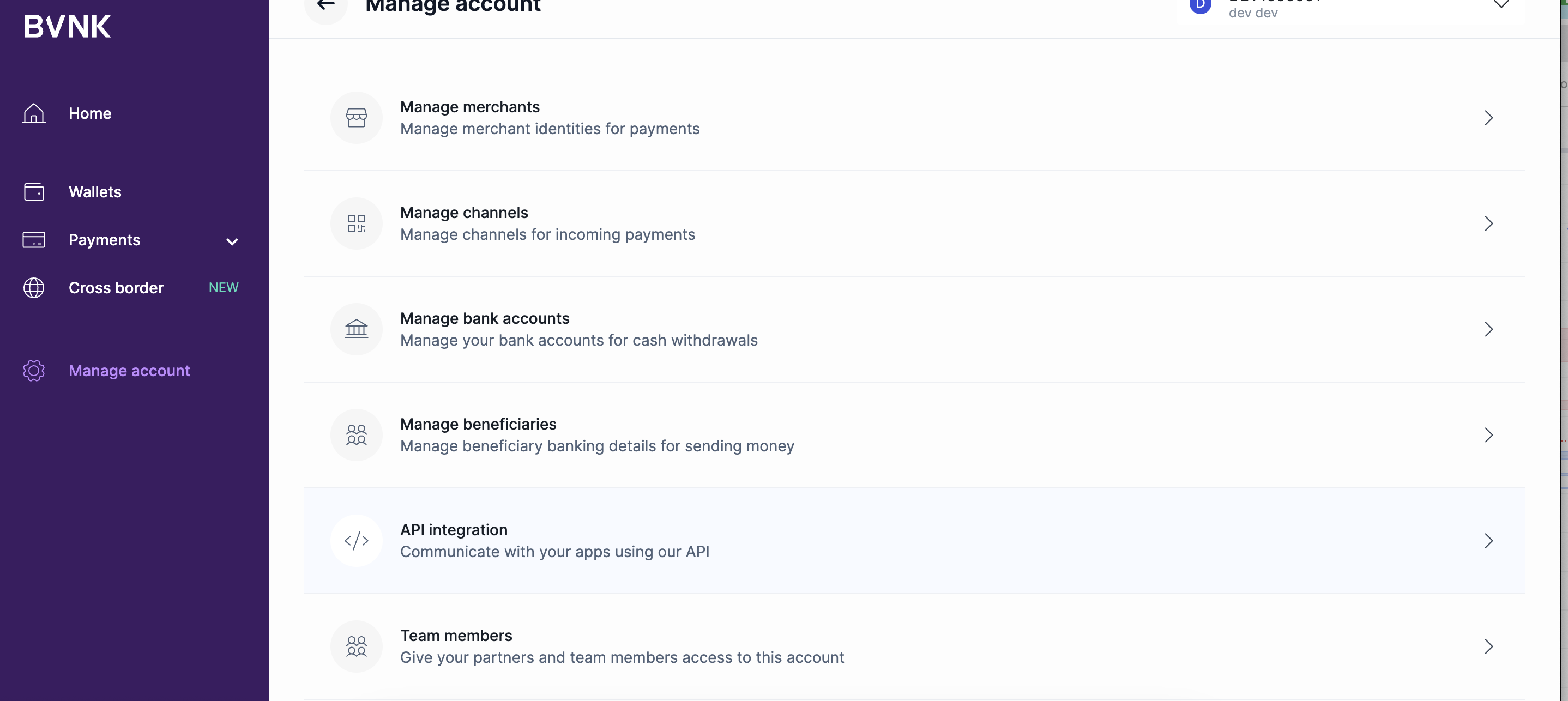
If 2FA is not enabled in your account yet, you'll be requested to enable it:
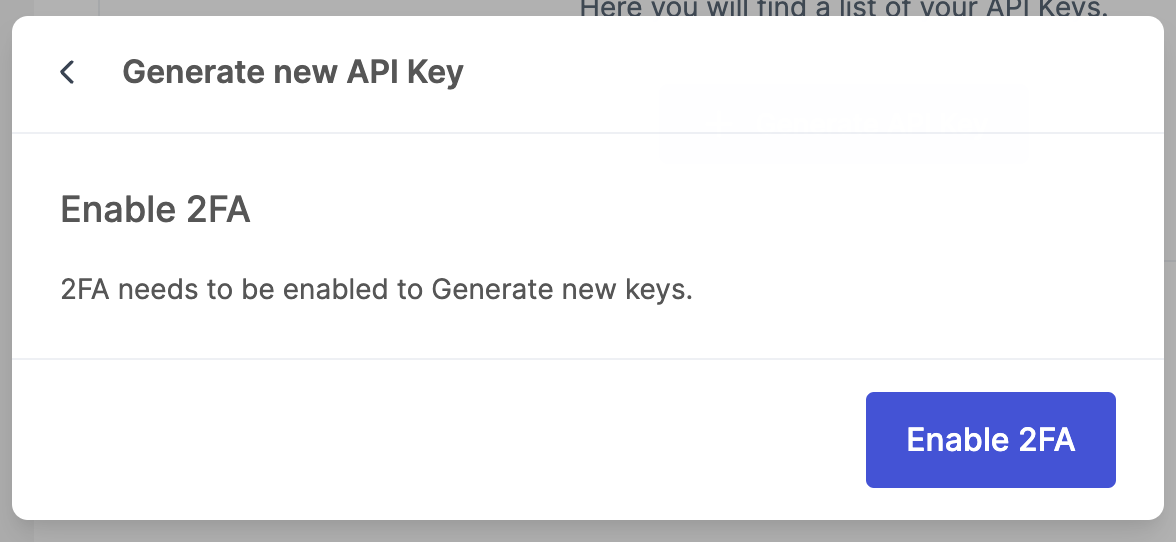
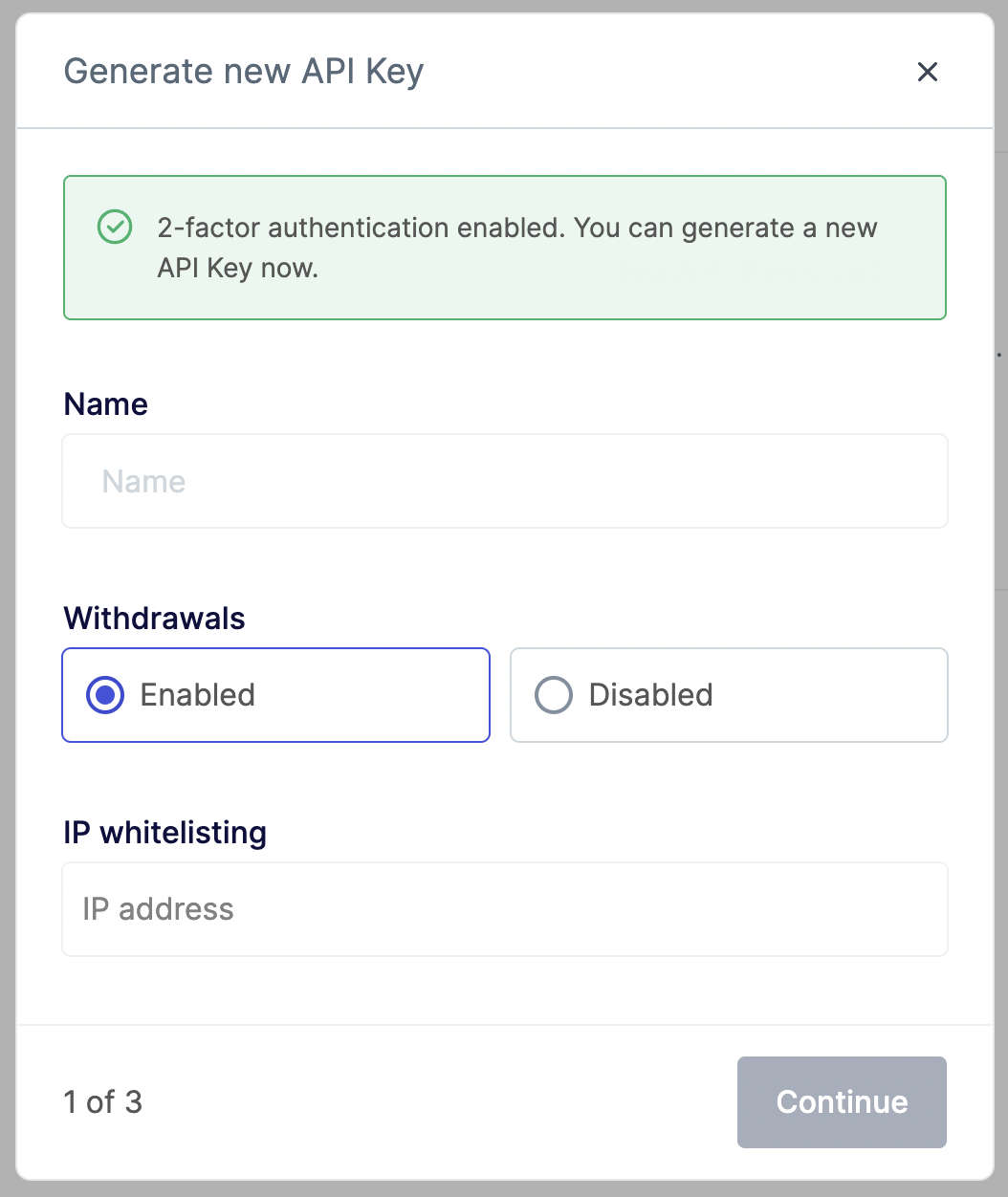
Complete the form to generate a new API key.
The form will require you to set a description that helps you identify the key, add whitelisted IPs that your service will use (if you want to restrict IP addresses that can query the API), and will allow you to specify if the keys can be used for withdrawals and payouts.
Allowing withdrawals
If you don't tick "Enabled" for withdrawals, you will only be able to use these keys to collect payments - payouts and withdrawals will not be authorised. IP whitelisting is required when enabling withdrawals.
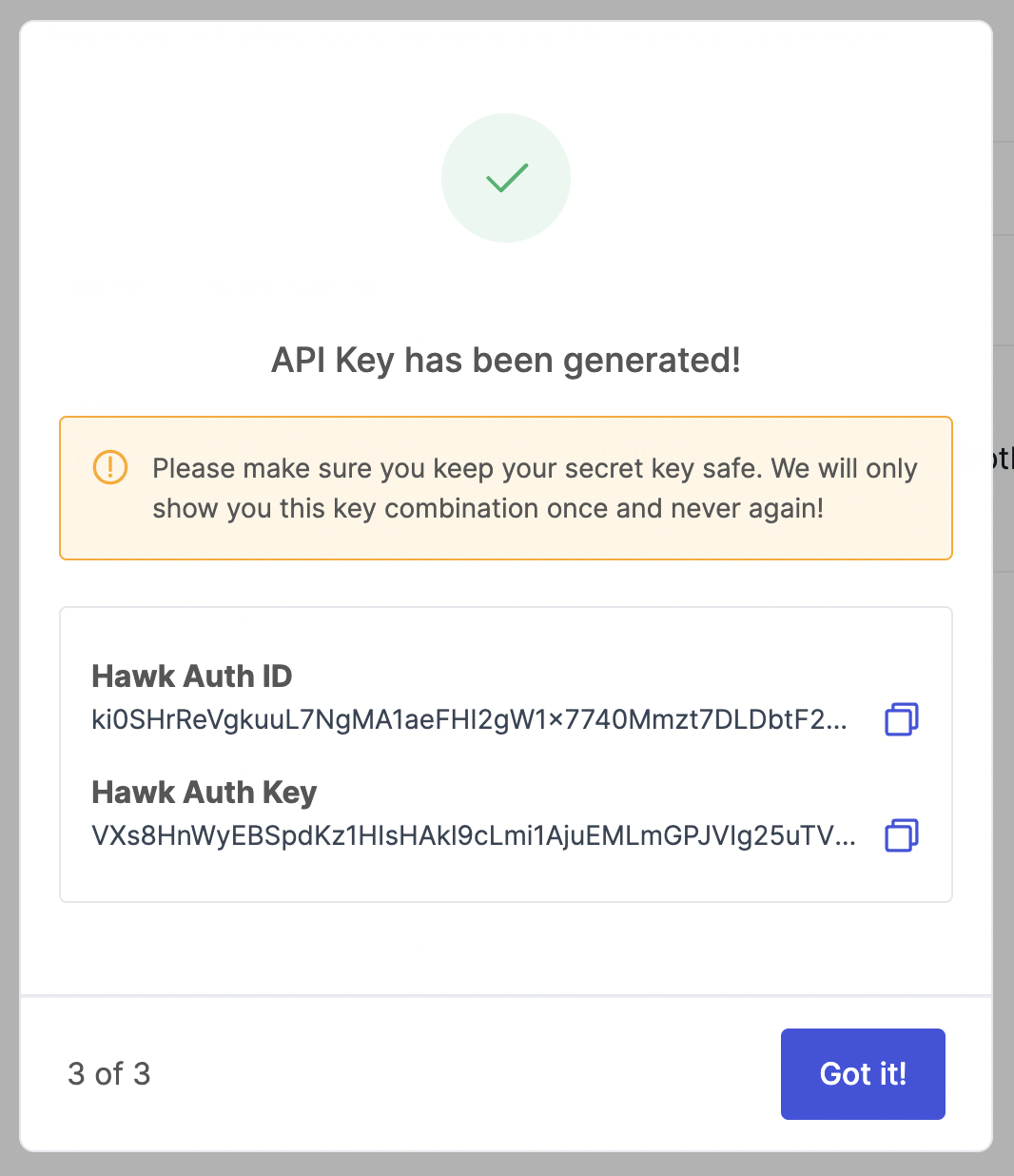
Store your keys immediately
Store your Auth Key immediately
Once you've created the keys, you'll be displayed both the
Hawk Auth IDandHawk Auth Key- you'll need to store these privately as you won't be able to access theHawk Auth Keyagain once you navigate away from this page.
Updated 3 months ago