Get Started with BVNK
Welcome to the BVNK Developer Hub. Here you'll find comprehensive guides and documentation to help you start working with BVNK as quickly as possible, and get support if you get stuck.
To get started with the BVNK Payments products, you'll need to create an account in our sandbox environment first.
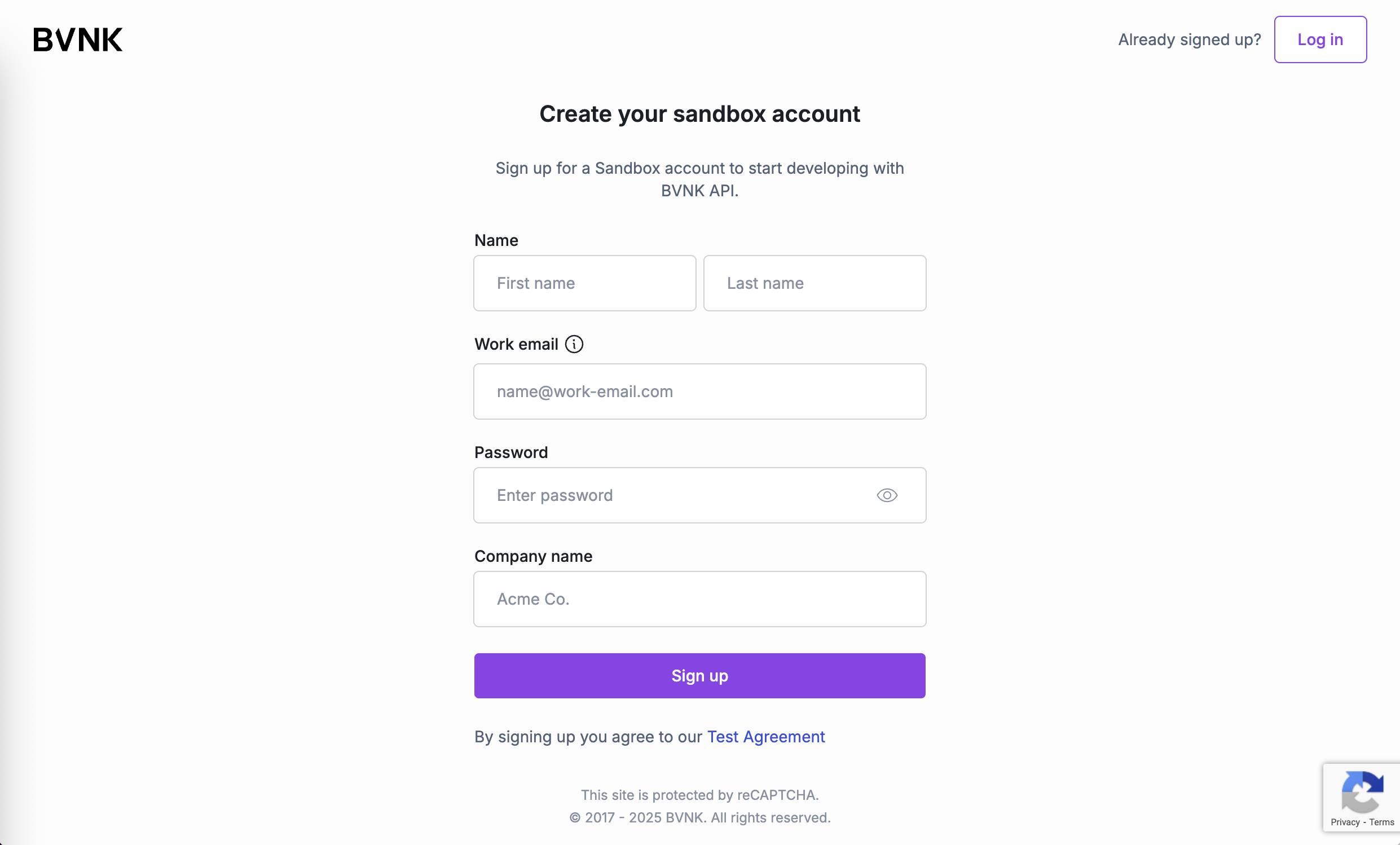
Generate API keys
Once the BVNK Sandbox account is active, create API Keys to call BVNK endpoints:
-
Log in to the BVNK Portal.
-
On the sidebar, select Integrations and click Generate API Key.
If 2FA is not enabled in your account yet, you'll be requested to configure it in an authenticator app.
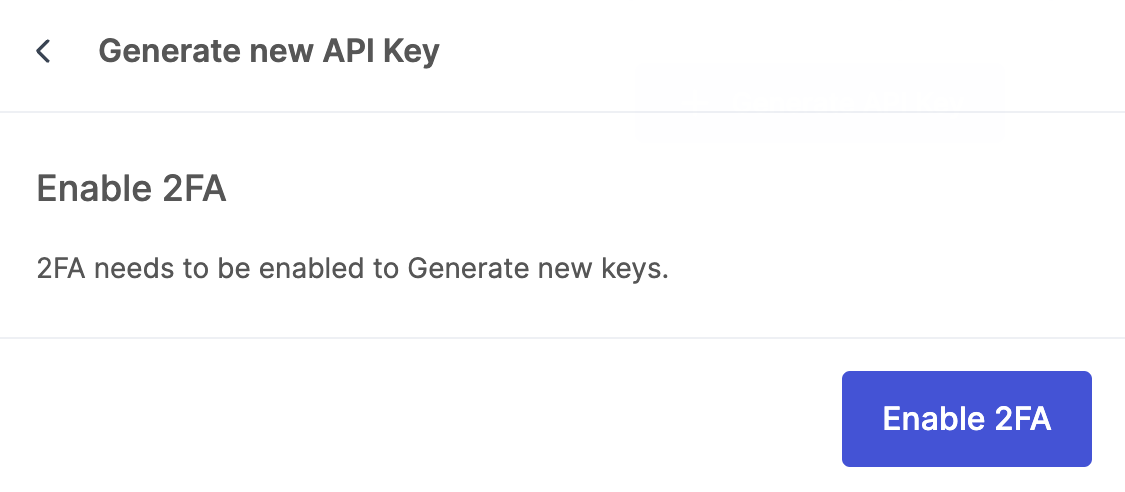
-
In the Generate new API key window, specify the following parameters:
-
Name: Enter the description to identify the key in future.
-
Allowed IP addresses: Specify whitelisted IPs that your service will use to restrict IP addresses that can query the API. This improves security by ensuring that only requests from your own servers or trusted networks can authenticate with the API.
You can specify:
-
Static IP address, for example,
83.104.30.154, or -
Range of addresses using the CIDR (Classless Inter-Domain Routing) format, for example,
83.104.30.0/24Using CIDR notation
CIDR format defines a network prefix and the size of the address block. It consists of an IP address, followed by a slash (/), and then a number (prefix length). The prefix length tells you how many bits of the address are fixed (the network part). The remaining bits are available for host addresses within that network.
For example:
-
83.104.30.0/24: Prefix length/24means the first 24 bits (or first three octets) are fixed. This covers all IPs from83.104.30.0to83.104.30.255(256 addresses will have API access). -
83.104.0.0/16. Prefix length/16means the first 16 bits (or first two octets) are fixed. This covers 83.104.0.0 to 83.104.255.255 (65,536 addresses will have API access).
Avoid using overly broad ranges (like
/8or/0), as this significantly weakens security as the access is provided to over 16 million addresses. -
-
-
Withdrawals: Click the toggle to enable or disable the use of these keys for withdrawals and payouts.
If withdrawals are disabled, you will only be able to use these keys to collect payments. Allowed IP addresses must also be specified to enable withdrawals.
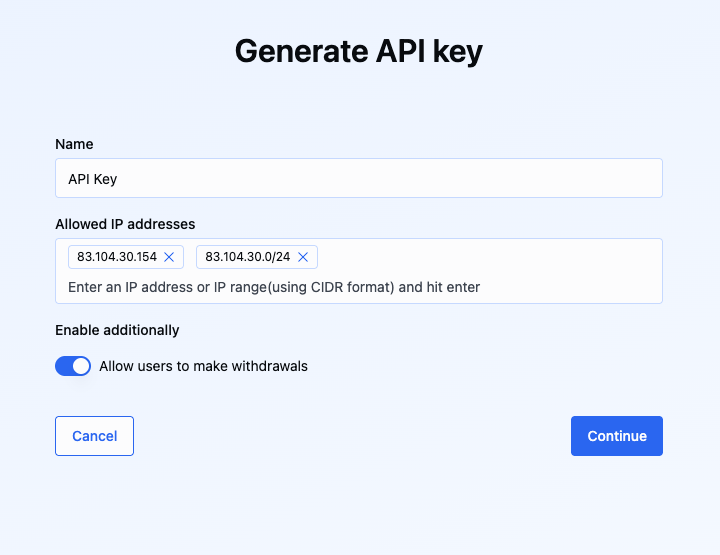
-
-
Click Continue. You will be prompted to enter the 6-digit code from a configured F2A app.
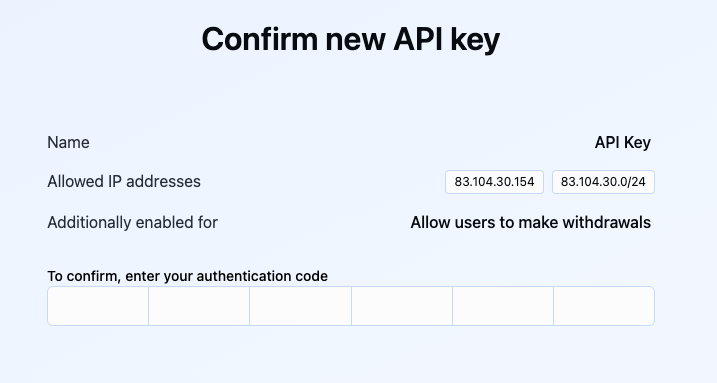
-
API Keys are now generated, and the Hawk Auth ID and Secret Key should be saved.
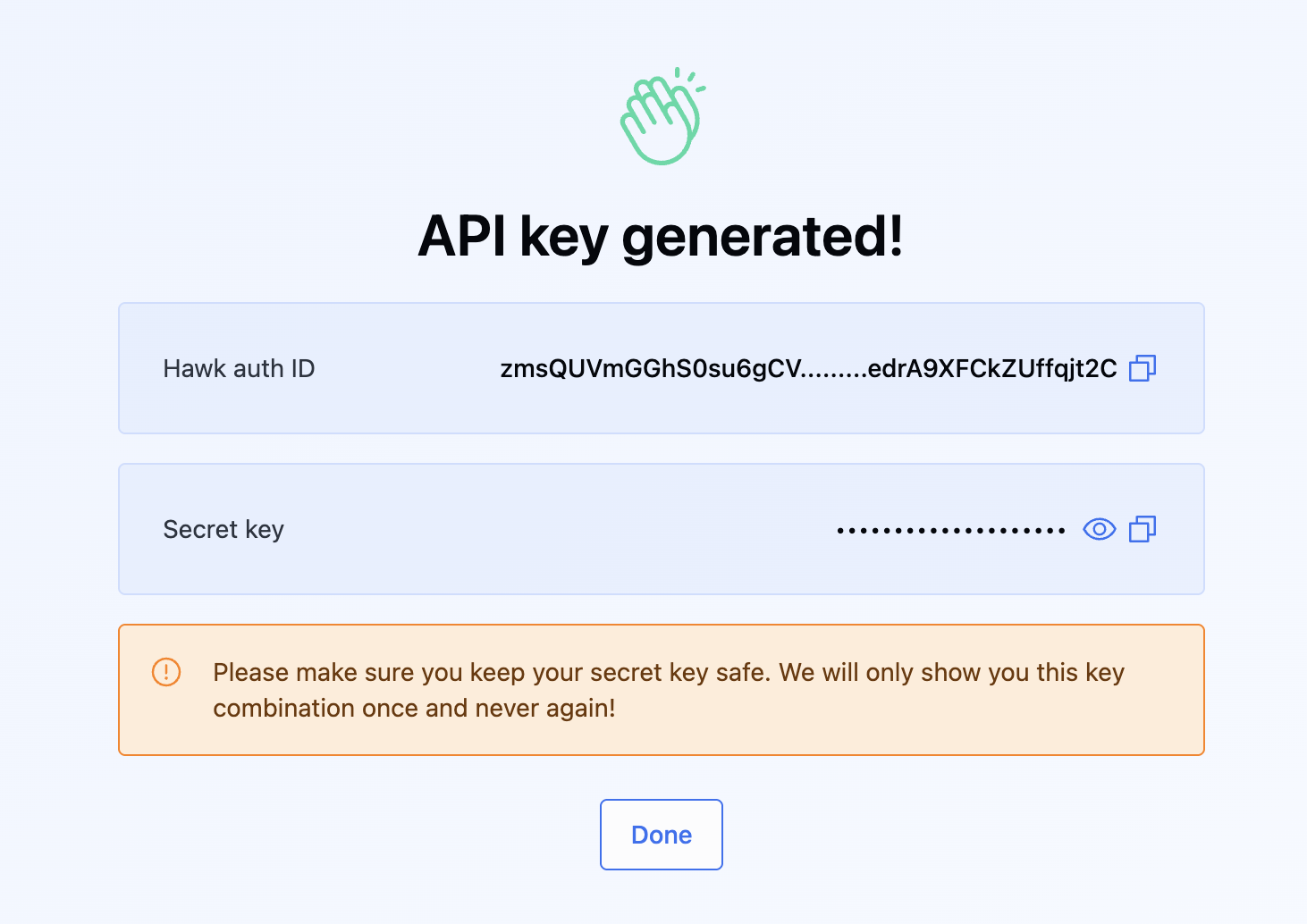
Save your keys immediatelyOnce you've created the keys, you'll see the
Hawk Auth IDandHawk Auth Key. Store these credentials privately, as you won't be able to access theHawk Auth Keyagain once you navigate away from this page.
Updated 4 months ago