Create Your First Merchant
Important noteThis feature and the
merchantIDfield in API requests are planned for deprecation.
A merchant refers to a business or individual who accepts cryptocurrency as a form of payment for goods or services. It is similar to a traditional merchant who accepts credit card payments.
To start accepting payments, you'll need to create a merchant in the BVNK portal. Along with it, a unique Merchant ID (MID) is generated. You can use it for segmenting your account and separating your brands.
You can also choose different currencies for processing incoming and outgoing payments. Conversion fees apply.
To create a merchant, do the following:
-
On the BVNK Portal, go to Manage account and click Manage merchants.
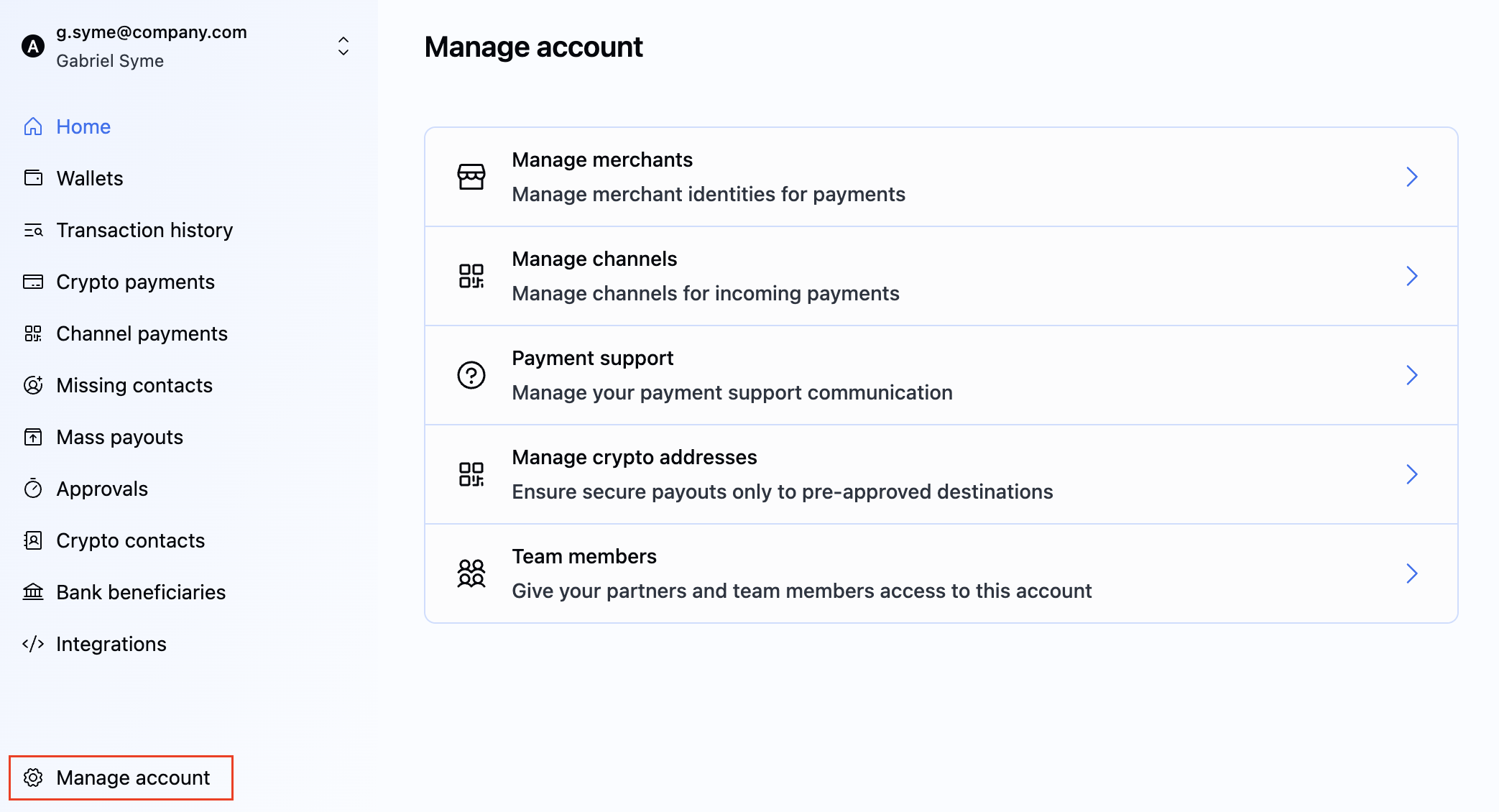
"Manage merchants" option in "Manage account".
-
Click Create New Merchant.
-
In the Create Merchant dialog, specify the following:
- Name: enter a name for your merchant.
- Wallet: Select the wallet to be linked to this merchant.
A merchant can only be linked to one wallet, but a wallet can be linked to several merchants. - Webhook URL: Optional. Add a webhook URL to track payment changes related to this merchant. For more information, refer to Create a Webhook Listener.
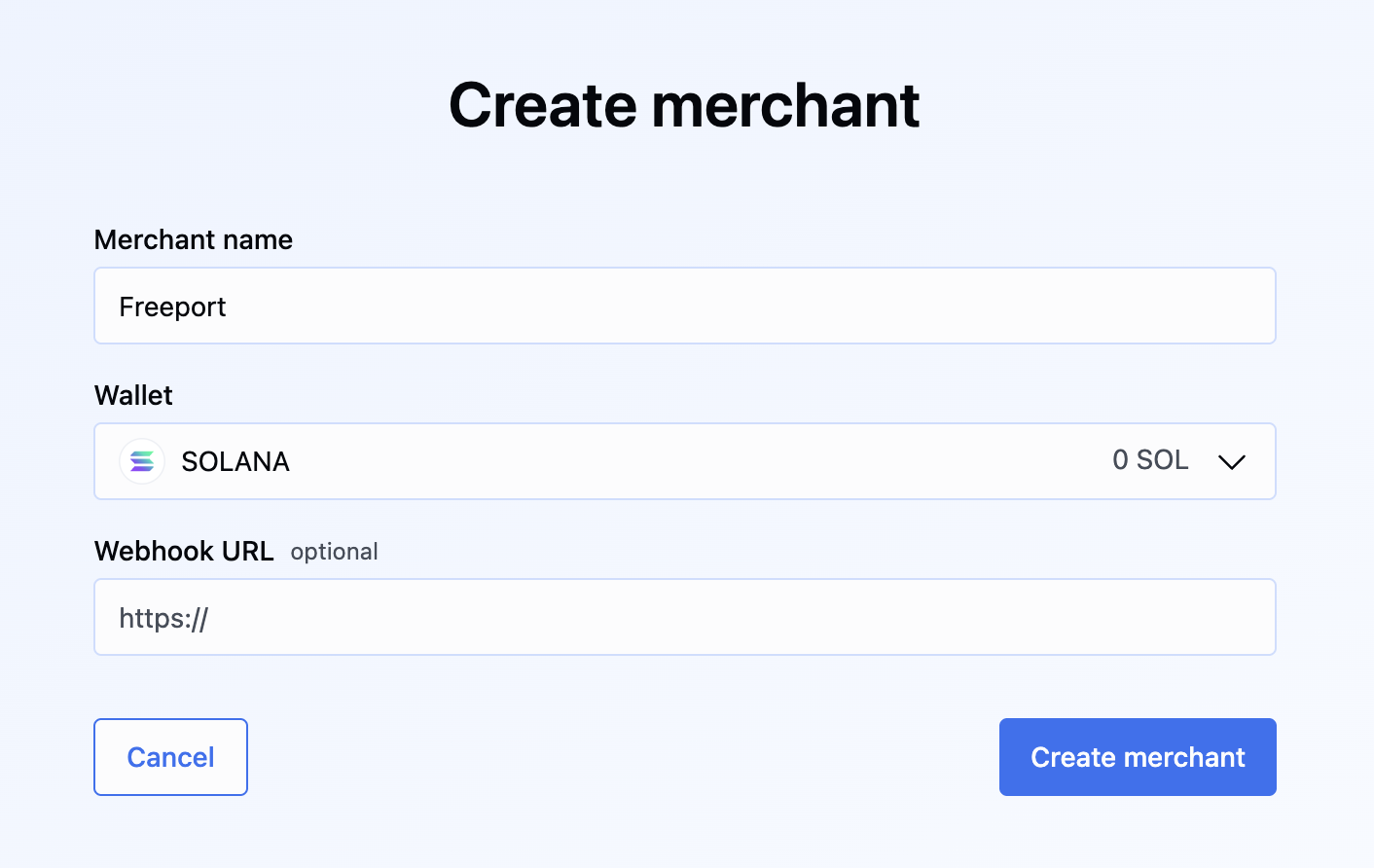
"Create Merchant" dialog.
-
Click Create Merchant. The new merchant is added.
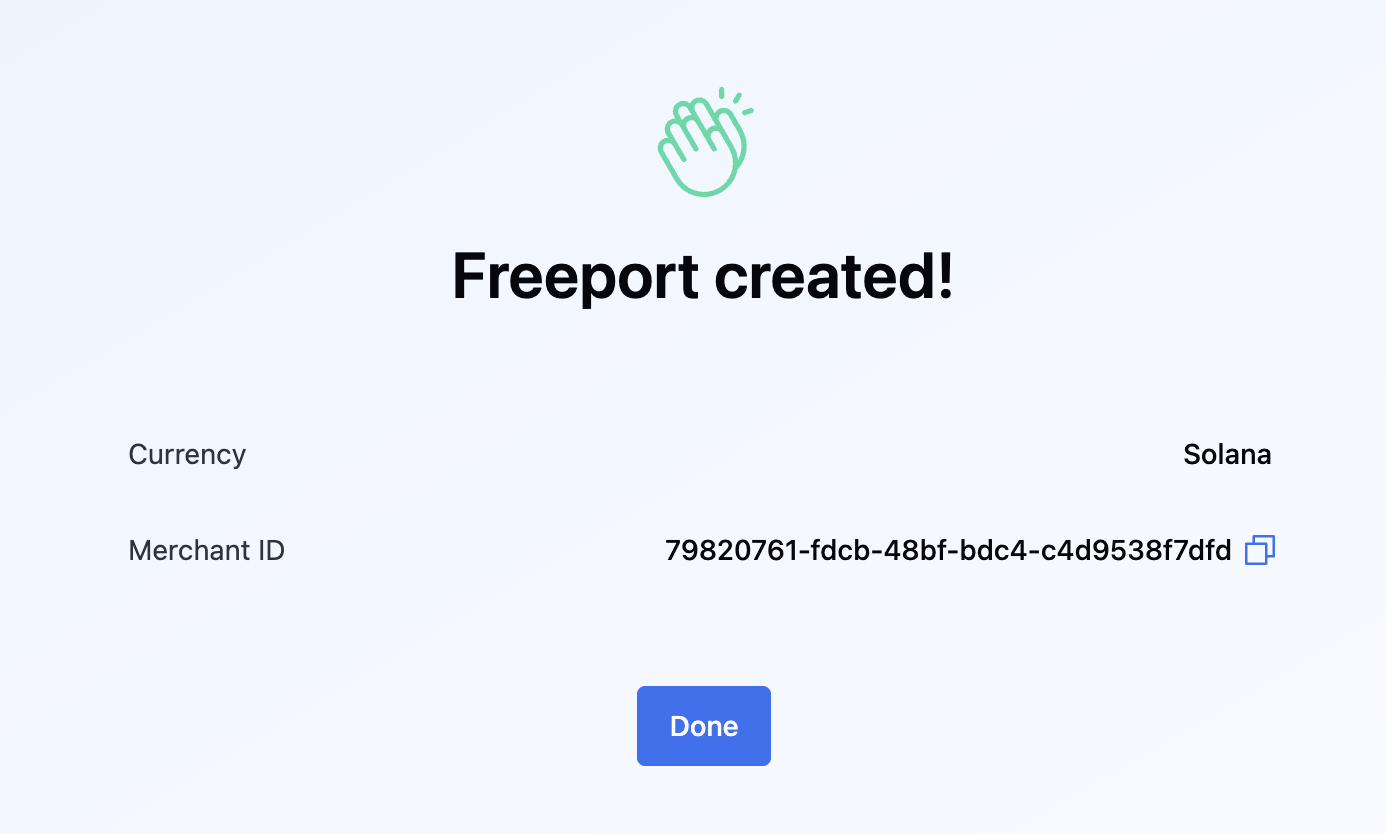
You can have as many merchants as you need to build your product. Each merchant can have its own branding, name, and currency and is attached to one of your wallets in your Virtual Account.
To view the details of the merchant, click the menu icon and then click Details.
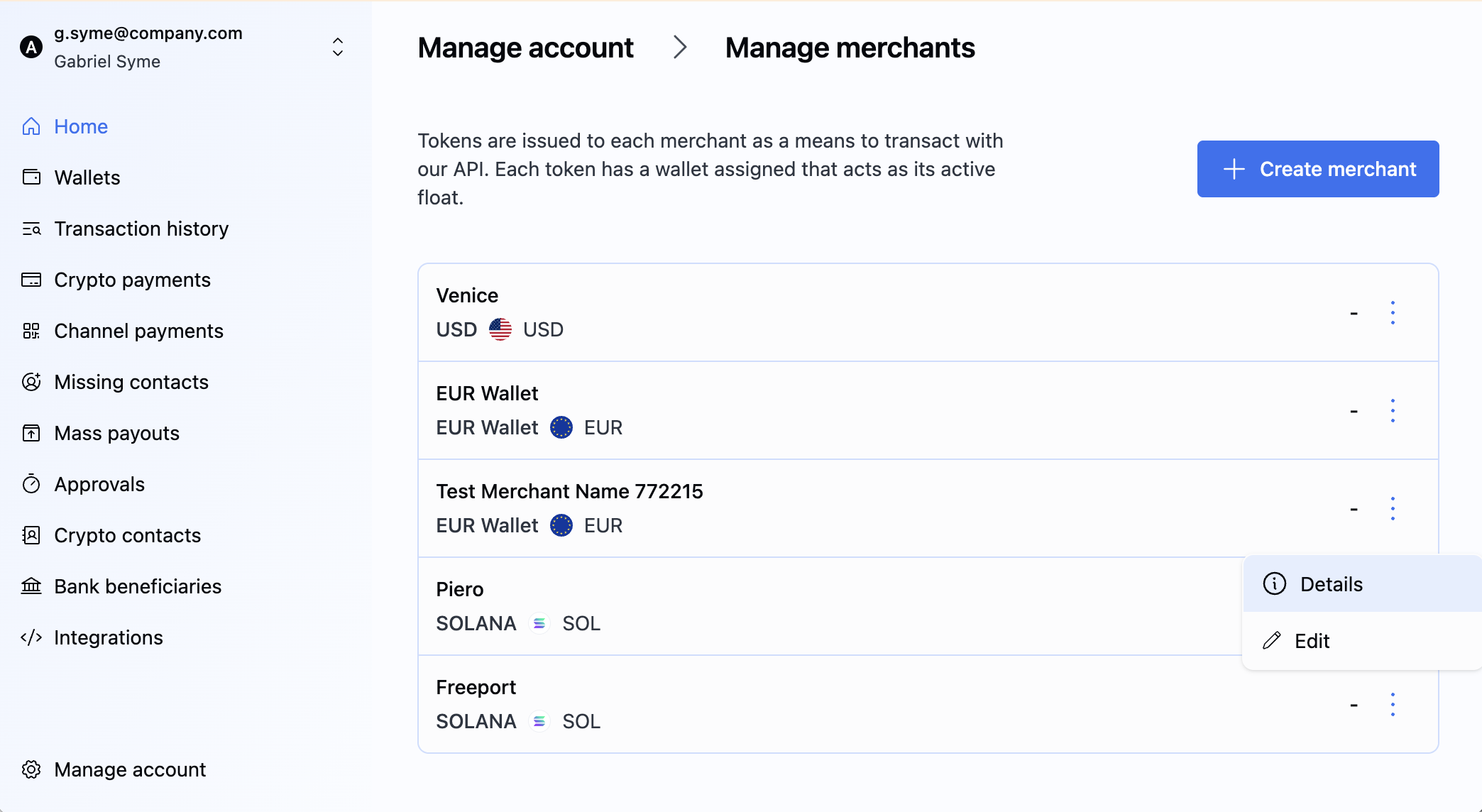
There, you can see all the details relating to your merchant:
| MID Field | Description |
|---|---|
| Merchant Name | Name your customers will see on your payment pages as the recipient of the payment they are sending. |
| Balance | Current balance of the associated wallet. |
| Merchant ID | MID associated with the merchant. |
| Secret Key | Secret key that you can use to validate webhooks sent to your Webhook URL. |
| Webhook URL | URL to which BVNK will send webhooks. |
| Wallet | Wallet to which all your payments for this merchant will settle. |
Updated 5 months ago
After creating a merchant, you can configure notifications or check your integration with blockchain networks and obtain test tokens.